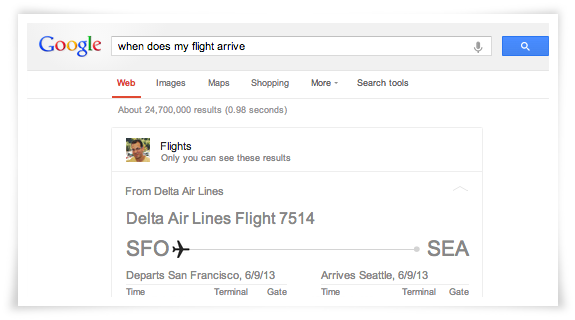In the past few years, Gmail has been making a lot of waves in email marketing: priority inboxes, promotions tabs... Every new release seemed intended to make life harder for email marketers.
But if we all just stop complaining for a minute, we might be able to see that we're being offered lots of hidden opportunities.
Here are four email marketing tips to help you get the most out of Gmail.
1. Show your CTA in the subject line
Wouldn't it be great if recipients didn't have to open your emails to follow the call-to-action (CTA) in your emails? What kind of conversion boost would that give to your emails? You can find out yourself with Gmail's Actions in the Inbox.
Gmail gives senders the opportunity to show certain email CTAs in the email subject line. Let's say your're inviting people to an event. You now have the opportunity to show the RSVP options next to the subject line, like this:
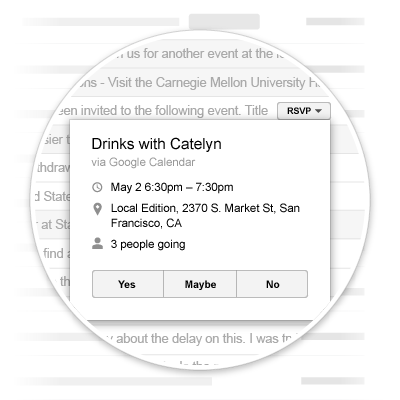
You could do similar things for other kinds of emails, including the following:
- Collecting reviews for your webshop
- Showing travel information
- Asking people to check-in for their flight
- Letting people confirm their newsletter subscription
How to activate
To include the CTA in the subject line, you need to start using Schema.org markup for your emails. With the markup, you can add meta data to your HTML, giving Gmail a better idea of the contents of the email.
For the example of an invitation to an event, you'll want to make clear to Gmail that your email contains an invitation, and what the RSVP options are. To do so, use the following Schema.org code:
<div itemscope itemtype="https://schema.org/Event">
<meta itemprop="name" content="Taco Night"/>
<meta itemprop="startDate" content="2015-04-18T15:30:00Z"/>
<meta itemprop="endDate" content="2015-04-18T16:30:00Z"/>
<div itemprop="location" itemscope itemtype="https://schema.org/Place">
<div itemprop="address" itemscope itemtype="https://schema.org/PostalAddress">
<meta itemprop="name" content="Google"/>
<meta itemprop="streetAddress" content="24 Willie Mays Plaza"/>
<meta itemprop="addressLocality" content="San Francisco"/>
<meta itemprop="addressRegion" content="CA"/>
<meta itemprop="postalCode" content="94107"/>
<meta itemprop="addressCountry" content="USA"/>
</div>
</div>
<div itemprop="action" itemscope itemtype="https://schema.org/RsvpAction">
<div itemprop="handler" itemscope itemtype="https://schema.org/HttpActionHandler">
<link itemprop="url" href="https://mysite.com/rsvp?eventId=123&value=yes"/>
</div>
<link itemprop="attendance" href="https://schema.org/RsvpAttendance/Yes"/>
</div>
<div itemprop="action" itemscope itemtype="https://schema.org/RsvpAction">
<div itemprop="handler" itemscope itemtype="https://schema.org/HttpActionHandler">
<link itemprop="url" href="https://mysite.com/rsvp?eventId=123&value=no"/>
</div>
<link itemprop="attendance" href="https://schema.org/RsvpAttendance/No"/>
</div>
<div itemprop="action" itemscope itemtype="https://schema.org/RsvpAction">
<div itemprop="handler" itemscope itemtype="https://schema.org/HttpActionHandler">
<link itemprop="url" href="https://mysite.com/rsvp?eventId=123&value=maybe"/>
</div>
<link itemprop="attendance" href="https://schema.org/RsvpAttendance/Maybe"/>
</div>
</div>
Find more example codes at Google Developers.
(Note that on its website Google offers various ways to add Schema.org markup to an email. I strongly suggest you don't use the variants that use scripts, because that will most likely lead to deliverability issues with other email providers. Stick to the HTML-only option.)
2. Get noticed in the promotions tab
Gmail has been testing a new feature in the promotions tab that enables its users to view offers in a visually more compelling view—a grid of images:
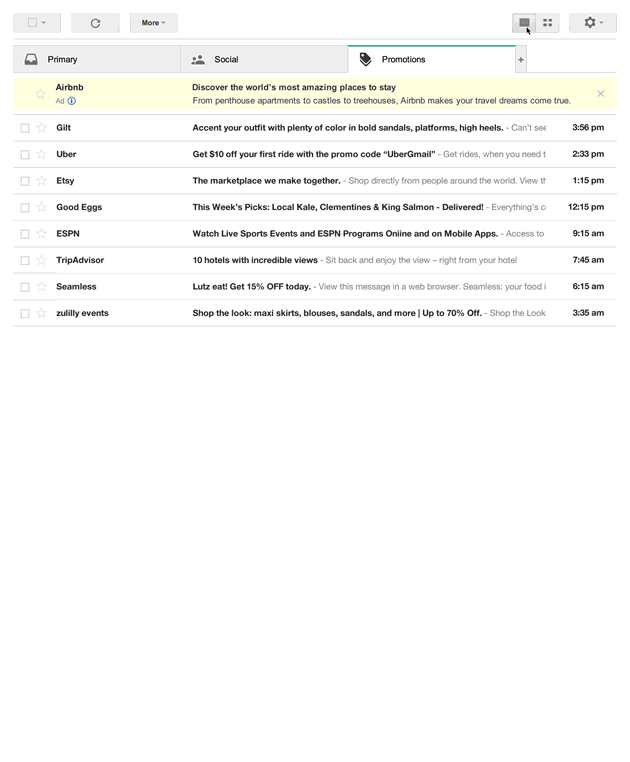
This option is still in a trial phase, so it's available to only a happy few. Knowing the way Google rolls out its new products, however, I'd say it's only a matter of time until the option is available for all users.
And when it is, you'd better make sure your emails are ready for the grid view.
How to activate
To make sure your emails are shown properly in grid view, you'll once again need to use Schema.org markup to let Gmail know your email is promotional, and to let it know which images and sender name it should use.
An example code from Google:
<div itemscope itemtype="https://schema.org/Offer">
<link itemprop="image" href="https://www.example.com/product_image.jpg"/>
</div>
Learn more at Google Developers (keep in mind what I noted earlier about using the HTML-only versions).
3. Show your Google+ page next to your emails
As of recently, when users open an email from a company, on the right they are often shown the Google+ page of that company.
It looks like another attempt from Google to get more people to use its social network; it has stated that "Google+ posts will only appear if the page has posted recently."
Regardless, this is a quick win for marketers who want to grow their audience on Google+ and make their emails more notable.
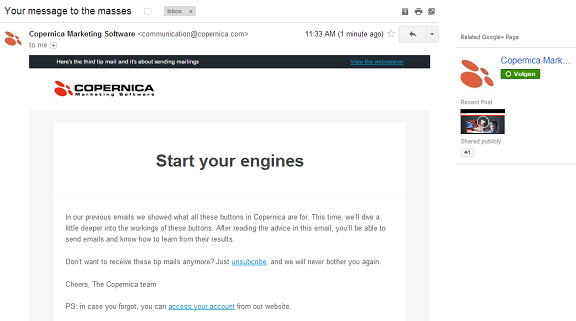
How to activate
If you haven't done so already, create a Google+ page for your company, and make sure you verify the page on your own website.
From the Google support pages: "In general, the sender's domain for the email must match that of the verified website. If your website is verified as https://www.example.com, the email must be sent from the @example.com domain. If you send email from a subdomain of your verified domain (such as @xyz.example.com), we'll match it to your page unless there's a different Google+ page associated with that address."
Also, you have to make sure your emails are signed with DKIM and SPF, and you must send at least 1,000 emails a week from the verified domain.
4. Create SEO-proof emails
Creating SEO-proof emails might seem like a silly thing to do, but the truth is that Google is experimenting with including Gmail inboxes in the search engine results page.
Just like the promotional grid view, this feature is still under trial, but that doesn't mean you shouldn't be ready when it's rolled out to all Gmail users.
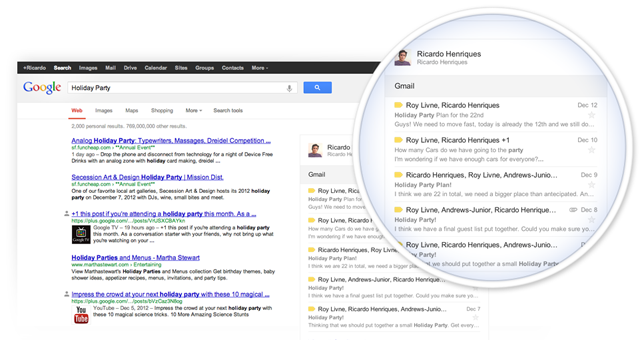
How to activate
From the previews Google made available, it seems that to be included in the search results, an email has to be marked as important.
To be able to determine whether a message is important to its recipient, Gmail uses a complicated algorithm that is somewhat explained in a PDF document Google released.
Of course we don't know the exact details on how the company establishes whether a message is important, but it's safe to say that the following things contribute to the ranking:
- Engagement: How often does someone open your emails or click on the links included in your messages? Are you and your recipient communicating back and forth? For Gmail, engagement is an indicator that someone thinks your emails are important. So reach for the highest open rates you can, and get as many clickthroughs as possible.
How? There are many techniques that can help you do so. In short, all these techniques have one thing in common: Send emails that are relevant. Also, make sure that people are able to send you a reply, so don't use a no-reply address. - Content: Google checks the content of your emails for keywords that have guaranteed a high level of engagement in the past. So, if you send a message containing the latest MLB news to someone who emails a lot with their friends about their fantasy baseball league, for example, this'll increase the chance of your email's landing in the priority inbox. Once again, relevancy is the key to success here.
Finally, Schema.org markup might help you get noticed better on the search results pages as well. Using microdata, you can give Google more insights in the contents of the email, allowing it to do this: