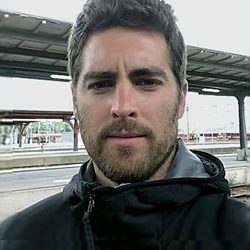Google Ads (the erstwhile AdWords) has become far more intuitive and easy to use than in years past. But despite a simplified interface, greater data transparency, and more features, Google Ads still has its share of nuances and complexities.
Google Ads is often a difficult platform to make profitable for most businesses: Competition in Google Search is greater by the day, and the dynamic nature of PPC advertising demands consistent monitoring, tweaking, and ,above all, simply knowing where to look.
Becoming a proficient PPC advertiser requires a fundamental understanding of how certain things work, including basics like keyword match types and the important distinction between campaigns and ad groups—but also more advanced features, such as understanding how to read a Search Terms report, employ negative keywords, and leverage ad extensions.
Though most of those things may seem obvious for experienced PPC advertisers, there may be a couple of ideas and approaches in this article that might be useful even for the experienced. To demonstrate these Google Ads tips, I take you through real client accounts that I manage to best articulate the importance behind each tip.
1. Understand your chosen bidding strategy
Upon creating a new campaign or adjusting a campaign's existing settings, Google Ads makes it easy to select a bidding strategy (Maximize Clicks, Maximize Conversions, Enhanced CPC, Manual CPC, etc.).
However, without fully understanding how those bidding strategies work, you could end up consuming your daily budget rather quickly.
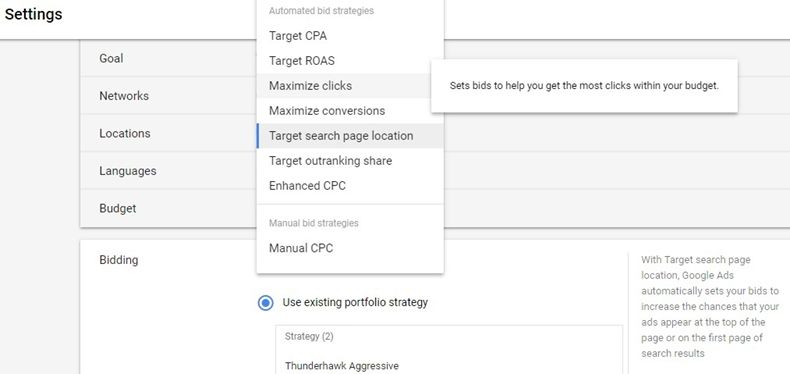
The first thing to note in the image above is that the top 7 of the 8 options are "Smart" bid strategies. By using these Smart bidding strategies, you compromise some level of control over how much you bid on each keyword. Depending on the goals of an account, a Smart bidding strategy might make perfect sense, such as "Target CPA" or "Target ROAS." However, for those latter two examples, you often need to be seeing a lot of impressions and clicks before they can take effect favorably.
Contrary to the idea that automation equals optimization, I am not a strong advocate of most of these Smart options. As a result, I use them sparingly or with strategic intention—based on the account's size, competition, and overall goals.
For conservative PPC advertisers who are just getting their feet wet, I highly recommend avoiding "Maximize Clicks" and "Maximize Conversions," as those options can escalate your keyword bids rather quickly and you'll have to spend quite a bit of money before Google learns which keywords are profitable and which are not. Unfortunately, those are often the default options when setting up a new account.
If you have time to diligently manage your campaigns for the first few weeks, I encourage you to get familiar with "Manual CPC" or "Target search page location" (which you can then switch to "Enhanced" or "Manual CPC"). That way, you have greater control over how much you're spending per click and you better understand where your money is going.
Google will warn you of the implications of choosing Manual CPC, but be brave enough to disregard the warning and take ownership of your bidding strategy to start.
2. Set up your columns
Columns, which are different in Campaign, Ad group, and Keyword view, can be customized to show specific metrics and effectively measure performance. Some columns are displayed by default, such as Keyword and Status. But other columns can be added or removed, allowing you to customize your columns based on key metrics that are important to you.
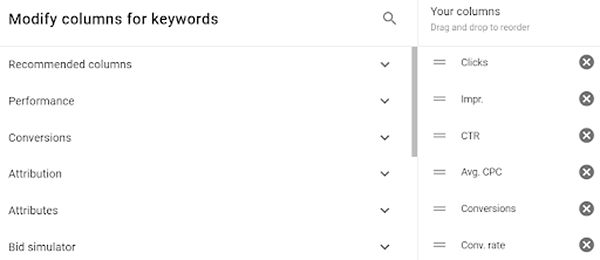
If you don't already have your preferred columns established, I'll share mine with you to provide context. The example below is purely the Keyword view in Google Ads, but the same concept applies to Campaign and Ad group view as well.
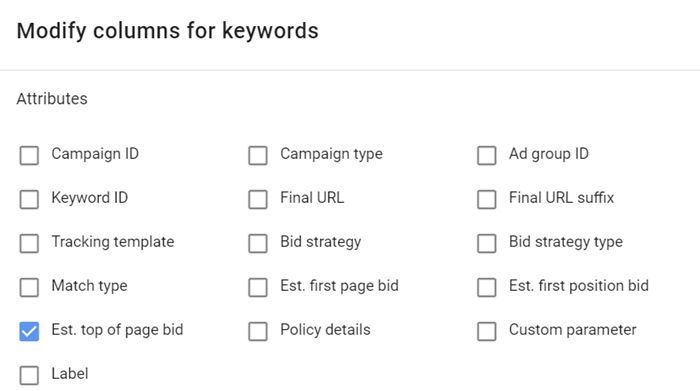
To be bluntly honest, many of the columns are fairly useless, except in special circumstances. However, depending on your bidding strategy, some column metrics offer vital information, such as how much you need to be bidding to ensure top ad placement (namely "Estimated top of page bid").
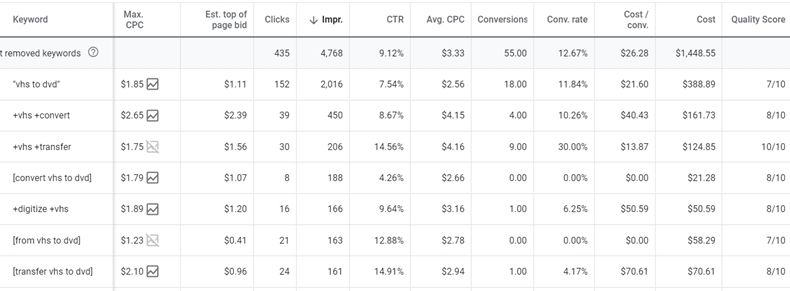
Because I rarely use Smart bidding strategies with Google Ads, especially for smaller accounts, I prefer to place the "Estimated top of page bid" column directly next to the Max CPC column where bids are set per each keyword. Notice in the example above how the Max CPC for each keyword is slightly above this estimated top of page bid. This helps to ensure our ads are showing above the organic search results, thereby generating a favorable CTR.
Take a look around the different column options to get familiar with what metrics you may or may not need. Aside from standard click and conversion metrics, quality score is another Keyword metric that I like to have activated. That information enables me to troubleshoot keywords with low quality score as well as better understand why certain keywords are performing better than others.
3. Optimize for devices
Depending on the keywords and audiences you're targeting with Google Ads, there may be large discrepancies between the devices being used. In the case of this local business, mobile makes up about 70% of the users engaging with its ads:
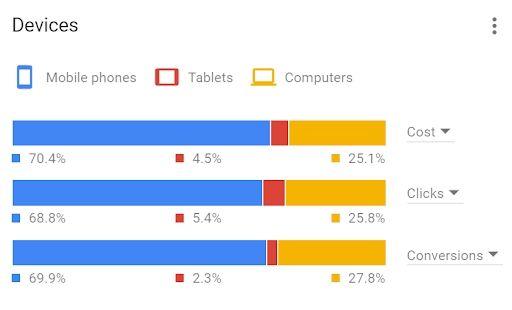
Because many mobile searches indicate immediate or local intent, it's important to understand the difference in how Google Ads are presented on mobile versus desktop or tablet. In short, maintaining top impression share is critical for mobile PPC ads. Unlike on desktop, where users can bypass paid search ads rather effortlessly, a single PPC ad on mobile can often occupy the entire top fold of the search results, thereby leading to higher-quality impressions.
Take our client's mobile PPC ad, below. With four Sitelinks being displayed (and a Call extension just below that), mobile users must see this ad before anything else.
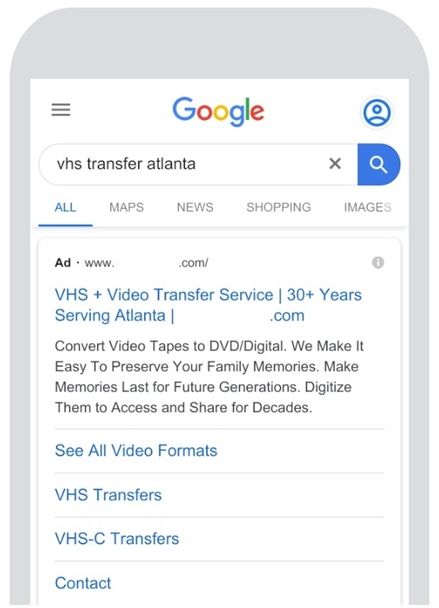
The takeaway here is to be aggressive with mobile search, especially if you're advertising for a local business. Unless your landing page is not yet responsive or mobile friendly (in which case you should make a mobile bid adjustment of -100% to avoid all mobile search users), consider implementing a bid adjustment of +10-20% for mobile.
Under "Devices," found in the left navigation column, you can make bid adjustments across each device type. For most accounts, both local and national, I will increase mobile to +15%. This will increase all keyword bids in a given campaign ad group by 15%, which in turn helps ensure top ad placement and stronger CTRs.
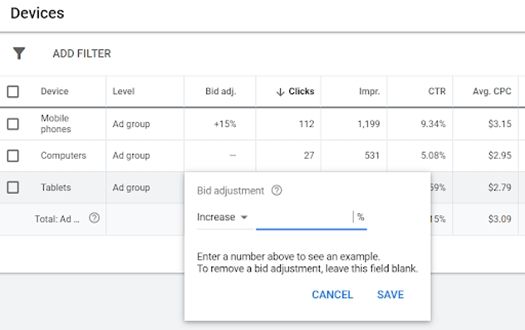
Based on the example above, although we're paying $0.20 more for mobile clicks, the average 9.3% CTR is well worth the cost. In turn, this little adjustment can help improve our keyword quality score and ultimately make the account more efficient.
4. Get familiar with search terms and negatives
Search Terms offers a transparent view into the exact user search queries that have triggered ad impressions and clicks. Combined with Negative keywords, the data you can see with Search Terms can help you optimize your ad targeting for higher quality impressions and clicks.
In the example of an interior design client, the Google Ads account struggled because ads were being triggered for various unwanted search queries, as shown in the Search Terms view below. Those unwanted keywords have now been added as Negatives to prevent future occurrences, which is why they're labeled as "Excluded."
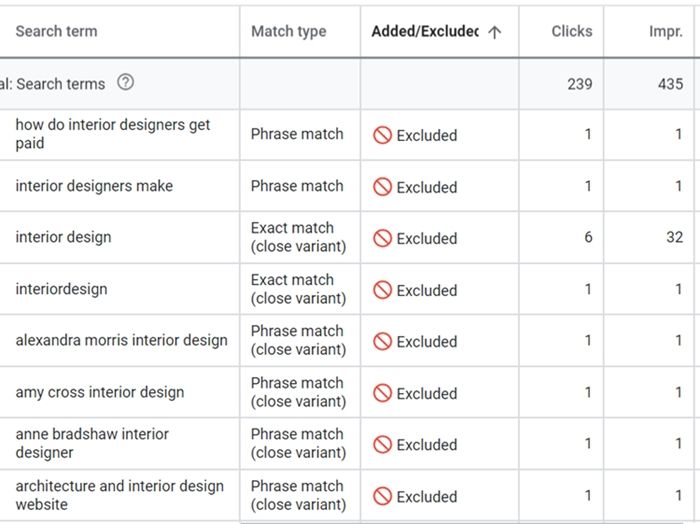
So why did the account struggle to convert users and generate leads? The use of phrase match keywords like "interior design" and "interior designers" was ultimately the culprit. And although at first glance the two-word phrase "interior design" seemed like a relevant keyword target, it actually represented too wide of an audience of users: users interested in design ideas, career information, education, and others whom we didn't want clicking our ads.
We not only improved our bidding strategy by eliminating "interior design" and "interior designers" as phrase match keyword targets but also employed strategic use of Negative keywords to prevent these generic queries as well as competitor-specific variations.
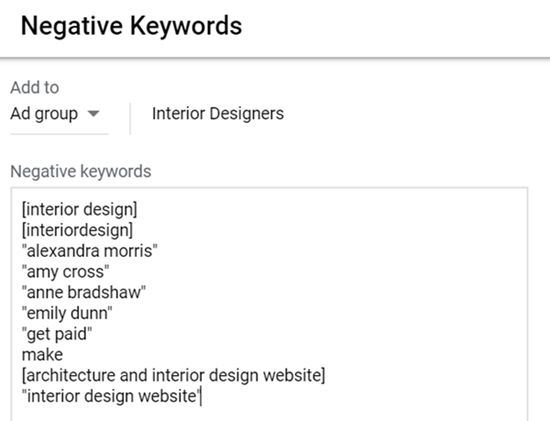
Taking the time to review the Search Terms for a given ad group or campaign, and implementing unwanted queries as Negatives, has become standard best-practice with Google Ads PPC advertising. Depending on how much activity a campaign sees, it's wise to conduct this review process every couple of weeks (or more frequently), especially during the initial stages after launching a new account.
Furthermore, it's smart to implement Negatives before launching a new account. When doing the initial keyword research for an account, create a simple document that's dedicated to listing unwanted Negative keywords. In most cases, we'll ask for feedback from the client to determine whether certain variations apply, such as, in this case, industrial, minimalist, rustic, or Japanese interior design.
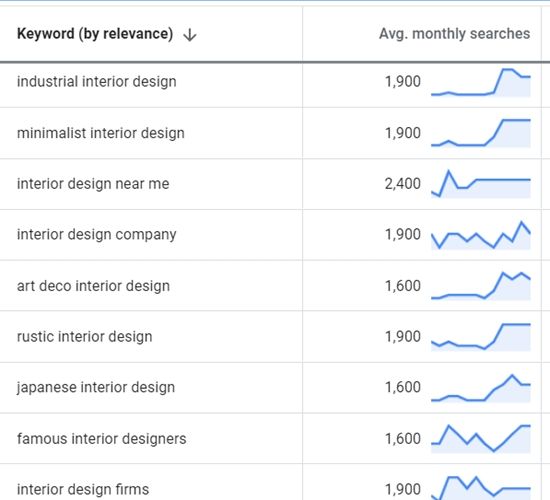
If the client does not offer industrial, minimalist, rustic, or Japanese interior design services, implementing those keywords as Negatives—before launching the account—can help prevent a lot of unwanted clicks.
5. Be extra attentive with ad extensions
Ad Extensions are essentially free and easy enhancements that dramatically improve the visibility of PPC ads across all devices. If you're not already using Ad Extensions, then you're putting yourself, or your client, at a competitive disadvantage by limiting the size of your ads, hindering the ad's ability to generate high CTRs and even more conversion.
Accordingly, using Ad Extensions is a no-brainer. But it's not a set-and-forget system. It's all about how you use Ad Extensions that makes a world of difference. Notice in the example below the use of expanded Sitelinks (the two description lines that appear just below "Contact Us" and "About Coach Mantak.")
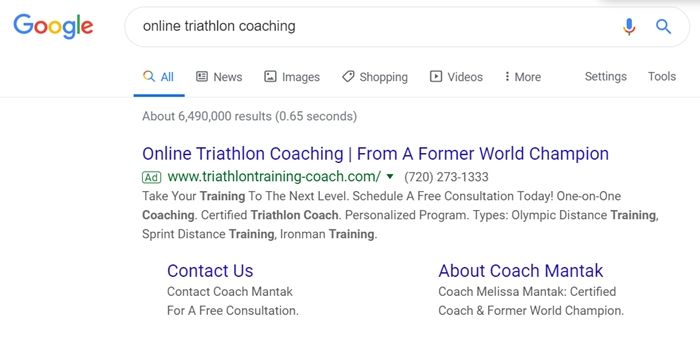
Going the extra mile with Ad Extensions, such as writing expanded Sitelinks, can significantly improve the appearance and CTR of your ads. Although these expanded Sitelinks don't always show (particularly in mobile search), they can offer a huge competitive edge when they do, especially when combined with all extensions like Callouts, Structured data extensions, Location extensions, Call extensions, and other creative uses of Ad Extensions.
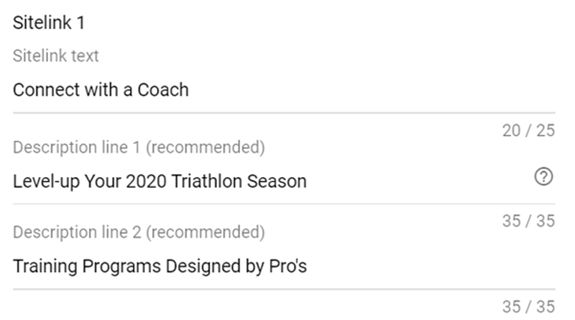
As a general perspective when writing Ad Extensions and PPC ad copy, exercise your creativity and explore verbiage that will grab the attention of your target search audience. There are certainly many creative systems you can try, but one technique that tends to drive stronger CTRs is using compelling action verbs, such as "Grow," "Connect," "Discover," "Advance," and "Level-up," as in the expanded Sitelink example above.
Finally, consider testing multiple Ad Extensions at a time to see which perform best. In some accounts that see a lot of activity, running upwards of 7-8 Sitelinks is a good practice to get into. You might find certain Sitelinks drive a much higher volume of clicks and conversions compared with others.