More and more, we are becoming a visual society. Social media posts that contain visuals outperform text-only posts, and visual aids make presentations much more effective—43% more in persuading audiences to take a course of action the presenter desires.
So harness this power of images in your social media strategy by using presentations you've already created.
Here's how it can be done.
Review It
Before you begin, take a careful look at the slides in your existing deck. You'll want to use the following slide types for your social campaign:
- Slides that need no explanation
- Quotes that stand alone
- Data or statistics that require little or no description
- Slides that display interesting (and relevant) content, photography, or imagery
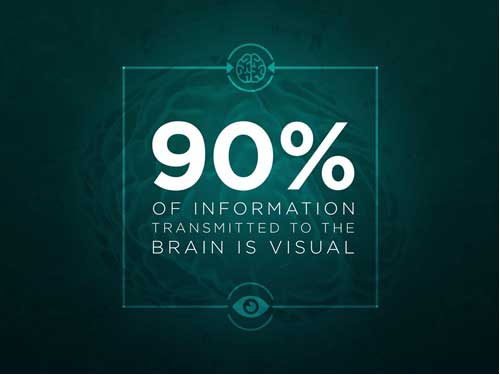
Chances are, you'll be able to pull a few standalone slides from any presentation you've delivered.
A good example would be an inspiring quote from your CEO that you used to open up that quarterly earning report, or a chart that shows how much positive feedback you've been getting on social media, and so on.
If those slides need a little bit of work, read on!
Edit It
To share individual slides as images on Facebook, Twitter, and other social platforms, you'll need to make the deck "takeaway friendly." Essentially, each slide should be a snapshot of the larger deck or one specific idea. You can make each slide work for you by...
- Adding additional wording to explain the data or text on each slide
- Adding a short caption to existing photos on the slide
- Creating explanatory text to accompany the slide for a social media post
- Replacing any undefined jargon
Save It
Once you've done some editing on the individual slides, you can save PDF versions of them in .jpg, .png, .gif, or .bmp format using PowerPoint. Here's how:
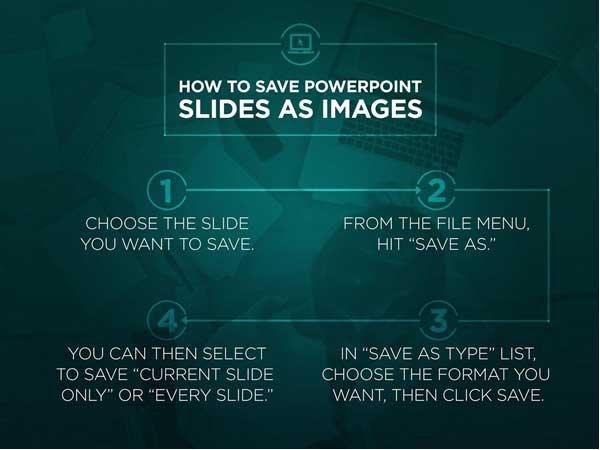
Share It
If your entire deck is something that people could appreciate as a whole (or in large part), you might consider uploading the entire thing to SlideShare, then using the site's handy embed codes to share throughout your social media pages.
For Twitter, G+, Pinterest, Tumblr, and Instagram, be sure to use hashtags to drive more traffic to the post. Why? Messages on Twitter receive 193% more clicks if they include a hashtag, for instance.
You can incorporate a hashtag by coming up with keywords or phrases that relate to your core takeaways. For example, if you created a deck about "The Power of Investing Early," consider hashtagging #Investments or #Investing to boost the reach of your post. Be sure that your content appropriately fits with the hashtag used, and then feel free to add one or two hashtags in your post.
Here are some examples of slides that we pulled from our decks to use across different social media platforms, and also that hashtags that we used.
Here is one example from our Facebook page:
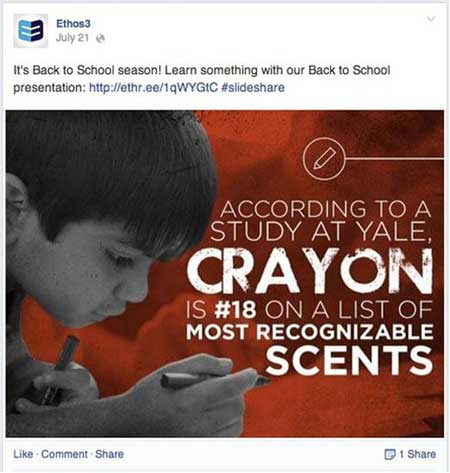
Here is another example from our Twitter account:
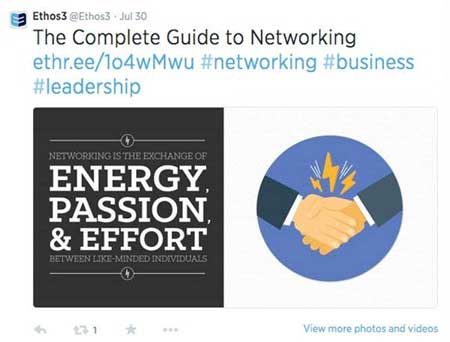
And, finally, here is an example we pulled from our LinkedIn page:
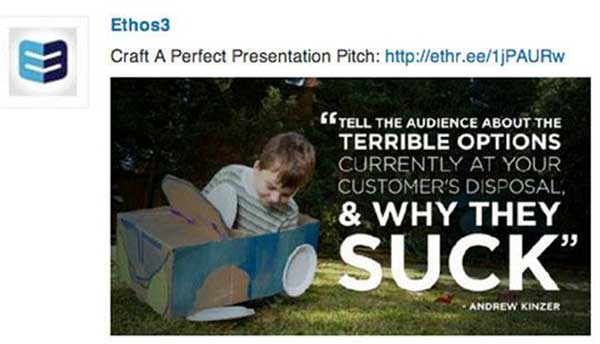
Enjoy It
Each slide you successfully edit becomes a photo in your powerful social media arsenal.
The little bit of extra work is worth it if you want to give your social media pages a boost by maximizing a deck you've already worked hard to create.
Consider taking advantage of this strategy when you look over all the unused presentations sitting in your Documents folder today.




