You have a range of video options on YouTube, and you can find plenty of advice online about how to optimize your video and what content to include in it.
What many don't realize, however, is that a lot of smaller features and options are available to make your video stand out. They might not be the most popular or the most talked-about, but they can give your video that extra something it needs to increase engagement and CTR.
If you have a solid YouTube strategy and you're looking for a few things to spice it up, it's easy to get started.
YouTube Annotations
YouTube annotations are essentially just little messages that you can have pop up at the bottom of a video. They can be easily closed out by the user, so they aren't particularly annoying, but because they can include clickable links they are a great way to improve viewer engagement and get them clicking to a destination of your choice.
Here is an example of a screenshot of a video with an annotation:
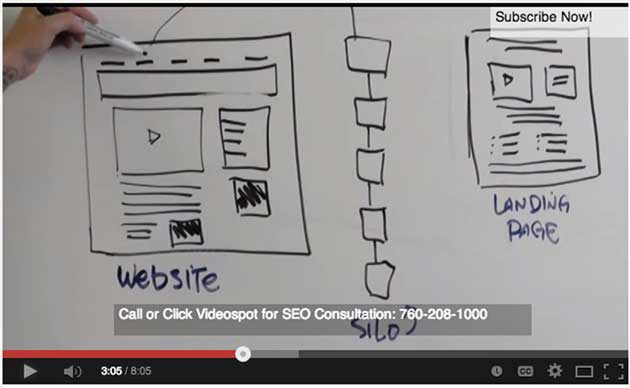
Among the popular annotations that companies choose to use in their videos are those that ask viewers to subscribe to a YouTube channel or a newsletter, send them to an article on the company blog or website, or link to a product page where viewers can purchase whatever it is they are watching in the video.
In general, try to keep your annotations 5-7 seconds long, and use only one annotation every 4-5 minutes. Here are the steps to getting started:
- Go to the left side of your YouTube channel and click Video Manager. This is where you will find your list of videos. Click on the video you want to edit.
- Go to your edit button and click the Down Arrow to the right of the Edit button. Select Annotations.
- Click Add Annotation and then type in the annotation (which may include a link); specify how long you want it to show up and at what point in time you want it to pop up when someone is watching the video.
- Click Publish and you're set!
There are other considerations, so I recommend checking out another article I wrote that explains the process in more detail. You can also check out basic and more advanced directions from Google (which owns YouTube).
YouTube Featured Tab and Autoplay
This option is best if you have uploaded a lot of videos to your channel but you want to feature just one at the top for visitors to your page. Here is a screenshot of a company page that has a featured video:
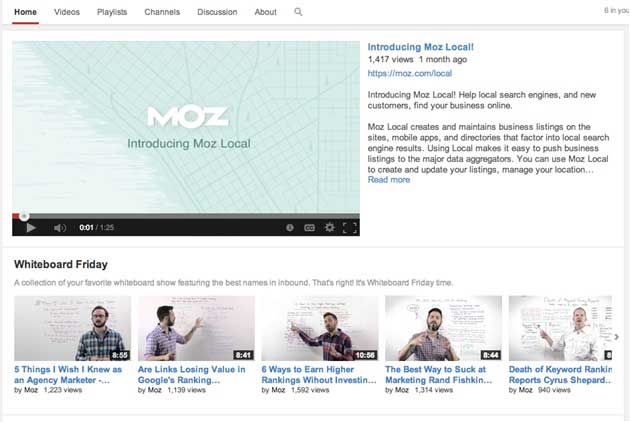
As you can see, the feature video is much larger than the rest of the videos. Without the featured video setup, videos are typically just listed vertically and are all the same (smaller) size.
Videos will also autoplay with the featured video option: When someone visits your YouTube channel, you can have your featured video automatically kick in and start playing.
For the featured video, many companies use an introduction video that explains what the company is about, what services and products it offers, etc.
Here are the steps you can follow to get started:
- Open your YouTube Channel and come down to just under your banner photo. You will see a Pencil, which will drop down. Click Edit Navigation Channel.
- Click Enable next to the Browse Section. Then Save.
- Go to your top video and click the Pencil in the top right hand corner.
- Choose the video you want to autoplay from the list of your videos that will pop up.
- Click Save.
Notice that when you're finished, the video won't automatically be playing, but that's because you are viewing your page as a manager. To see what the public sees, go to the top right corner of the page and click View as Public.
* * *
So are these little things worth it?
"Something like YouTube annotations is the easiest way to get your message in front of viewers who are already interested in what you have to say," said Scott Langdon, managing partner of SEO company HigherVisibility (where I work).
"Because YouTube makes it so easy to navigate to different channels through the related videos on the side of the page, you need every opportunity you can take to keep people on your channel. In my opinion, these little features are the key," Scott explained.
There are quite a few smaller YouTube features you can use, so let us know in the comment section what others you've found to work for you.




