You can increase your website's conversion rates and improve your sales by conducting usability testing to find and fix the places where your customers are abandoning your site.
By incorporating usability testing before, during, or after development, you can achieve incredible gains.
For example, usability guru Jared Spool, a founder of User Interface Engineering, has documented a case where usability tests and changes to a button increased a site's annual revenue by $300 million.
He calls it the $300 Million Button.
Two Forms of Usability Testing
There are two general types of usability testing:
- Expert reviews—A trained professional in human-and-computer interaction reviews a website or application based on existing user-experience best-practices but takes into consideration variations required to meet specific user needs or business requirements.
- Performance testing—Actual users, or people who match typical website users, are tested in a carefully developed series of tasks on a website. The session is one-on-one: A moderator provides the test instructions while the participant tries to accomplish the tasks. The participant is recorded (via audio, video, and screen interaction), and task failure points are documented and analyzed.
Both types of testing deliver an analysis of where the task-flow errors are occurring; an evaluation of the severity of each error; and a set of recommendations for ways to eliminate the error, thus increasing task-flow completion.
Today's Cheap or Free Usability Testing Tools
In the past few years, tremendous growth has occurred in the development of usability testing tools for usability professionals. An increasing assortment of tools is also being created with the nonprofessional in mind, enabling designers, developers, and others to be able to access and analyze the same data that had been the domain of the usability pro.
A word of caution: Having access to usability testing tools and using them effectively to make corrective website improvements can be two different things. Just as a doctor should evaluate an X-ray, an expert's analysis of the data is invaluable, as are the subsequent recommendations based on the data.
The First Six Usability Testing Tools
In this article, I will discuss six of 22 cheap or free usability testing tools (in alphabetical order).
As with any tool, each has a specific purpose based on uses that best fit usability-testing needs. Not all tools do the same thing; those that are similar nevertheless have differences that, depending on the circumstance, make one better than another at that moment.
Finally, there are pros and cons with each tool that I'll briefly describe, along with current pricing information.
1. A Piece of Paper and a Pencil
No usability-tools list is complete without one of the single, most-effective, yet simple (and cheap!) tools available—paper and pencil.
Drawing wireframes or mock-ups on paper using a pencil and reviewing those with potential users is an incredibly powerful way to gather early usability feedback quickly, efficiently, and effectively.
Do not underestimate how user input early in the design process, based on hand-drawn wireframes, can help make major usability improvements on websites or applications.
- Pros: Cheap, fast, and extremely effective.
- Cons: Early-design-stage testing only, not for use in testing interaction.
- Pricing: Free to very cheap.
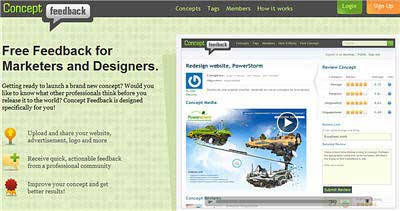
Designed for small and midsize businesses that have limited marketing-research budgets for gathering opinions about concepts, Concept Feedback can also be used by website designers.
You post a concept, reviewers provide tips and advice, and you judge the "quality" of their answers by each reviewer's reputation score. The service, in essence, provides free expert advice from a community of professionals who can "grade" one another via reputation score.
- Pros: Obtaining free "expert" advice in a very quick manner and following up (and networking) with the reviewers.
- Cons: Reviewers are not conducting actual tasks (they're viewing an image), so you have no ability to obtain consistent reviewer feedback about specific items of interest to you (reviewers can write whatever they wish), and there's no guarantee the reviewer's opinions will match user behavior once the site is live.
- Pricing: Free
3. Chalkmark by Optimal Workshop
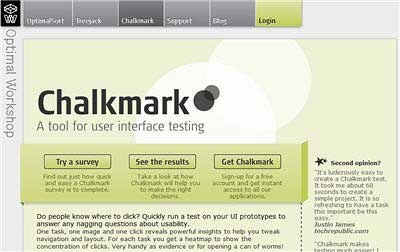
As the product's website states: "Do people know where to click? Quickly run a test on your UI prototypes to answer any nagging questions about usability."
Chalkmark enables Web designers to set a task (e.g., purchasing a digital watch) and upload an image of the potential user interface for that task. Chalkmark then provides what it calls a "survey URL," which can be sent via email or posted on a website.
Participants who take the survey read the task and then click on the image where they believe the task would be completed. Each participant's click is recorded and displayed in real time as a heatmap of the concentration of clicks. Task time is also captured and is available for analysis. Reports are available via PDF download.
It sounds complex, but the process of asking real users to show where they would click to "find information about new iPhones," for example, is a standard usability testing method to evaluate navigation and labeling systems on wireframes or prototypes.
- Pros: The system's ability to record clicks and display them in real time. It's also commendable that a researcher can invite actual website visitors to participate.
- Cons: The inability to ask participants why they clicked where they did; although PDFs are helpful, more complex data analysis requires CSV (character-separated value), Excel, or database files.
- Pricing: A free account can be used indefinitely and creates surveys with up to three tasks. The 30-Day Plan costs $109 for unlimited numbers of surveys and tasks, and the Annual Plan costs $559 for unlimited surveys and tasks.
4. ClickHeat by LabsMedia
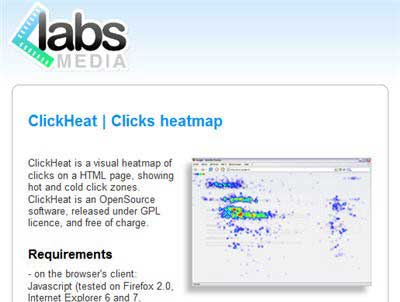
Like Chalkmark, ClickHeat is a tool that tracks where users click and presents the data in the form of a heatmap. However, ClickHeat is free open-source software that is deployed on your website server, so actual user clicks on your website are recorded.
A ClickHeat WordPress integration plugin is available, so even small websites that use WordPress can take advantage of powerful heat-map user-click data. In addition to the clicks, screen size is also captured.
- Pros: ClickHeat is free, and it provides the ability to track real users who are clicking to perform real tasks on a real website.
- Cons: It has specific server requirements (PHP, GD2 PNG support, etc.) and other restrictions; researchers will still not be able to ascertain the "why" of where and when users clicked. Currently, database file downloads are not yet supported.
- Pricing: Free
5. ClickTale
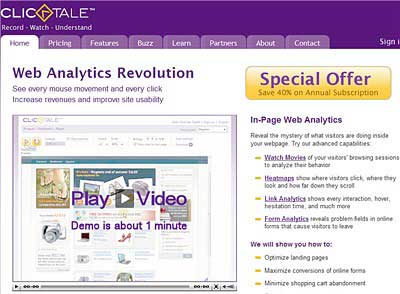
ClickTale is a paid hosted service that, in conjunction with JavaScript code on your website, records user clicks, keystrokes, mouse movements, and even the length of time users move around and up and down a Web page.
Individual user sessions can be displayed as a movie in which the user's cursor (with a helpful large round circle around it) is shown moving over an image of the page. Data can also be displayed as aggregated heatmaps and as analytics reports. The heatmaps reveal with red "hot areas" where users spend more time and with blue "cold areas" where users spend the least time.
A nice additional feature is Form Analytics, which displays, among other things, aggregate form-field data by time and number of entries or clicks. That allows researchers to see exactly which form fields have the highest abandonment rates, take longest to complete, have the most backtracking due to errors, and more.
ClickTale also can record, and thus help IT staff find, website bugs. Since ClickTale uses a third-party content-delivery network if its servers go down, your website remains unaffected and will continue to function normally.
- Pros: The recording of real user data, on a real website, trying to complete real tasks; and the ability to either view each session as a movie or view aggregate data as reports. Form Analytics is a nice feature, especially for e-commerce websites.
- Cons: Not having access to users to determine the "why" of their clicks, not having permanent access to the recordings, and the issue of having to host extra JavaScript code. Also a bit cumbersome is the rather complex number of pricing subscriptions and plans.
- Pricing: Can be somewhat confusing with monthly, six-month, or annual pricing among Free, Bronze ($99 per month), Silver ($290 per month), and Gold ($790 per month), and Enterprise packages. Each comes with specific support options, number of page views, domains tracked, and recording-history time. The Free plan is bare bones; for example, it allows playback of only the first two page views of a user's visit during a session.
6. Clixpy
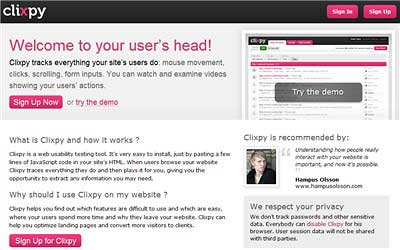
Another tool in the quickly growing category of user-movement recorders is Clixpy. It's a very low-cost tool (starts at $5 for 100 captures) that tracks what users do on a website, including mouse movements, clicks, scrolling, and form inputs. As with the other monitoring services, JavaScript code is added to the website code, enabling Clixpy to record users' movements.
Clixpy will not track passwords or other sensitive data but will track everything else. It is possible to manually add attributes so that Clixpy does not log credit-card numbers; as with all such recording services, caution should be used to ensure privacy and security of sensitive user data.
- Pros: Its incredible low cost, and ease of use of both the tool and Clixpy's website
- Cons: The lack of larger-scale aggregate reporting that would be required of more frequently visited websites and the inability to explore with users the "why" of what they did.
- Pricing: Clixpy costs $5 for 100 recorded sessions, $10 for 200, $20 for 600, and $30 for 1,000.



